Our links:
HOME
Web-Journal
About Me
Calendar
Movie Reviews, etc.
ChrisWare
Tip of the week
Secure your computer
Homework Helpline
My Homework Reminder
Pictures!
Politics!
Contests!
Trivia!
Links
Contact me
View past newsletters
Chat room
Site Map
Link to my site!
Related links:
League of Mad Scientists
Chris D's Website
Five O'Clock Shadow Comic
Nathan's Website
Neal's Website
Sam's Website

Austin's Site

Best if viewed with:
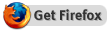

How to make your computer more secure/safe in 6 easy steps:
Please tell all of your friends about this page, so they can avoid the frustrations that can be caused by malicious software and hackers.0.
Never install anything from AOLAll joking (and seriousness) aside, a lot of their software is crap and will really screw around with your computer in ways you can't (and some you can) imagine. The real steps follow:
1.
Remove existing malware/spyware/[insert bad name here]wareThe first step to making your computer safer, and to protect your privacy, is to remove any existing bad software. A free product, AdAware will do this for you. To use it, visit their website, download the free program, install it, and run Ad-Aware. This will take quite a while, but will search your computer for nearly all the garbage that might have gotten itself onto your computer. Follow the software's recommendations and instructions.
2.
Install a firewallInstalling a firewall provides important protection from all sorts of potential trouble. A good, and free firewall is available from Zone Labs. Click here to open their website in a new window. Once there, go to their download section, and download the free Zone Alarm program (click on "download and buy", then click on "Zone Alarm" on the menu. Avoid all of their attempts to get you to buy/try Zone Alarm Pro.) Then open the downloaded installer, and follow all the given instructions carefully. Then whenever you try to use a new program, make sure you can trust that program, and then click on allow or deny as appropriate. If you always use/for sure can trust the program, also check the "remember this answer" box.
3.
Install an anti-virus programThe next important step to computer safety/security is a good anti-virus program. Datentechnik GmbH has a good one that is available for free. Go to their website, and download the AntiVir Personal edition program, and install it, following all instructions carefully. Make sure you allow this program to update itself when it wants you to.
4.
Try a safer web browserSince about 95% of web users use some form of Internet Explorer, it is VERY prone to all kinds of malicious attacks. Also, since it was designed to be easy to use, and wasn't designed with security as it's primary focus, it is the target of MANY destructive malware, attacks, and other annoyances of all kinds. To combat this, you can use a very similar, and free web browser called Mozilla Firefox. This program is still only in version 0.92, but is very complete, and good enough to use for everyday web browsing. I use it for practically everything, except those few idiotic websites that "require" MSIE. Some of it's notable features are:
- Tabbed Browsing: Where links can easily be opened in new tabs, which after enough use, is superior to new windows in many ways, (even though you can chose to open links in new windows if you really want to.)
- Focus on security: This web browser is designed to be safe and secure. It has many alerts and warnings, and doesn't allow active-x, which is known to cause security problems.
- Built-in pop-up blocker!: this web browser has a very good built in pop-up blocker. In the 3 or so months that I've used this web browser, I have had 0, that's right, 0 pop-up ads! Also, you can right-click on advertisements, and select "Block images from [somesite.com]" where somesite.com is an advertisers' web server. (note: you can always right-click on an image and unblock it if you accidentally blocked an OK image server.)
- A plethora of features: This web browser goes above and beyond to provide many unique, and useful features, such as an easy link/text search. Type within a webpage, and it'll find links or text (if you start typing with a "/"), to save you time and effort. This web browser also is very customizable, and allows you to change it to suit your needs. Many useful extensions are available from mozdev.org.
- Following web standards: This web browser also follows nearly every web standard very closely, so that webpages look like they are supposed to. It is much more standards-compliant than other web browsers.
- Recommended by CERT, and others: Firefox has been recommended (another link) to be used in place of MSIE by CERT, the "Computer Emergency Response/Readiness Team", which is run by the Dept. of Homeland Security. Even Microsoft's Slate website recommends Firefox!
Also, in addition to Firefox, you could also try Opera. It is similar to Firefox in many of its features, but has an annoying advertisement on the top of the screen. It also has some unique features too.
5.
Maintain your new securityTo keep your computer safe and secure, make sure you update your anti-virus and firewall every 2 weeks or so. They are configured to remind you when updates are available or recommended. Also, make sure you use Microsoft Windows Update every 2 weeks or so. This will help keep other parts of your computer safe from potential attacks, bugs, or other problems.
6.
Never trust anyone onlineTo keep yourself safe, never trust anyone online. Only really trust companies/websites with a well-known reputation. If any website asks you to install some "necessary" plug-in, or toolbar or some other BS, DON'T! Many of these are where spyware/adware originates. Be cautious, and don't download or install something unless you are sure you can trust the company/website that you are downloading from. Also, don't fall for all these chain-emails going around. Check into them by typing a line from the email into google (surround the line with quotation marks!), and see if any websites state that this email is a hoax or scam. Many people can harvest a lot of email addresses from these chain emails. Also, many of them are completely ridiculous, or tell you to delete certain files on your computer. Those saying stupid things like you are going to make money, or Hotmail/Yahoo are going down, or that "there's nothing to lose" have no validity. Also, the presence of typos, or other inconsistencies are obvious giveaways that the email is worthless, and not worth annoying your friends by forwarding it to them.
Maintained and copyright 2003-2004 by Chris Retlich, all rights reserved. Last updated on 08/08/19.