Our links:
HOME
Web-Journal
About Me
Calendar
Movie Reviews, etc.
ChrisWare
Tip of the week
Secure your computer
Homework Helpline
My Homework Reminder
Pictures!
Politics!
Contests!
Trivia!
Links
Contact me
View past newsletters
Chat room
Site Map
Link to my site!
Related links:
League of Mad Scientists
Chris D's Website
Five O'Clock Shadow Comic
Nathan's Website
Neal's Website
Sam's Website

Austin's Site

Best if viewed with:
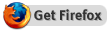

Getting started:
So, you are looking for admin-ing help. This is the place to go if you are an administrator on my website. To begin with, you'll need to login before you can admin anything. Use the username and password that I've supplied you with. Usually the username is the same as the name of the folder on my website, i.e. the admin to the /science_club/ folder would have a username of science_club. Once you have logged in, edit your account, and change your password to something new. Now you'll need to login again with the new password. Once you've done that, visit the admin page, and select an option. The admin page might look like the following:Welcome [[SITE NAME]] admin!
Click "Go" when you are ready to do something. Then you'll get some input devices, such as a large textarea.
Adding News, Send Newsletter:
For example, when adding a news item, you'll see the following:Delete the line that says "Title" and add the desired title, such as "NAME Club Meeting Next Wednesday". NOTE:When sending a newsletter, DO NOT add a title, i.e. delete everything in the textarea, and then type the message only. Then delete the line that says "Message", and type something meaingful such as "The NAME Club will have an unscheduled meeting next Wednesday. The meeting will start at #:00 PM, and run until about #:00 PM". You can also click the "Preview" button, although it isn't very helpful, unless you are adding HTML elements, which I'll get to a little later. When you are satisfied, click "Go", and the news item will be added.
HTML elements:
When adding news items, etc., it is useful to add HTML elements. Because HTML doesn't show new lines, you have to tell it to add a new line. Use the <p> or <br> tags.The break between the last sentence and this one was made by a "p" tag.
The break between the last sentence and this one was made by a "br" tag.
To link to another page on the internet, use the "a" tag. For example, <a href="http://website.com/page.ext">LINK DESCRIPTION</a> will result in the following link: LINK DESCRIPTION
Editing files, etc.:
Since nobody else has these rights...yet...I'm not going to need any help information for them.Other needs:
If there is something special that you need, i.e. uploaded picture(s), files, or a change to an existing news item, send me a message, and I'll do what I can to help you.Science Club | KHS Science Dept.
Maintained and copyright 2003-2004 by Chris Retlich, all rights reserved. Last updated on 08/08/19.